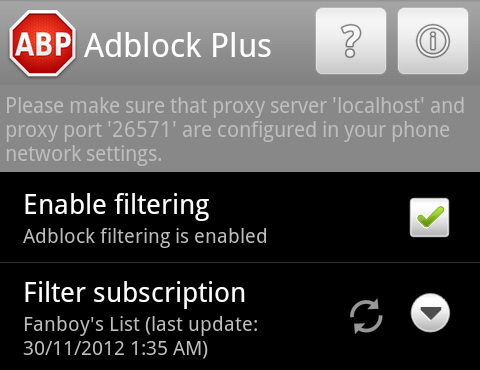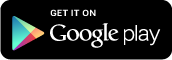Adblock Plus is no stranger to internet users. For those who want to enjoy ads-free web surfing, Adblock Plus is a must-have extension for their browsers. It automatically blocks annoying ads on popular web browsers, including Google Chrome, Mozilla Firefox, Opera and now the ad blocker is available for Android devices too.
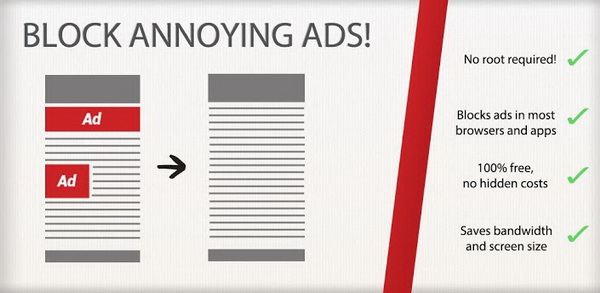
The new Adblock Plus for Android runs as a background service and display its status in notification area. It uses the same filter lists as the Adblock Plus browser extensions.
The app enables you to filter all ads while browsing the web on the go as well as running your favorite but ad-supported apps, such as Angry Birds family of games. Yes, your ad-supported apps are now free from ads. How good is that? 🙂
Adblock Plus blocks all kind of ads including mobile ads, video advertising, banners, push notifications, display advertising, HTML5 advertising, and more. It works on Android version 2.1 and higher. You don’t need root your Android device in order to use this app.
However, it’s better to have a rooted device because the functionality of Adblock Plus depends on the version of Android that your device run (the newer, the better) and whether your device is rooted or not.
- If the device is rooted, Adblock Plus will filter all web traffic out of the box.
- On non-rooted devices running Android 3.1 and higher, Adblock Plus will filter all WiFi traffic out of the box.
- On non-rooted devices running Android 3.0 and older, Adblock Plus needs to be configured as a proxy server manually. Some devices do not support proxy configuration, and Adblock Plus does not work on those.
If you have a non-rooted device running Android 3.0 or older, you need to manually configure Adblock Plus as proxy server. In the main interface of Adblock Plus, you are asked to set up the proxy server before you can get the app to run.
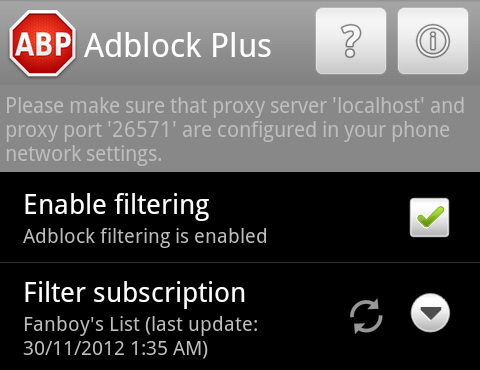
Jot down the proxy server and port, then go to Settings > Wireless & networks > Wi-Fi settings, then select Advanced from the menu. Input all the required details in Wi-Fi proxy page.
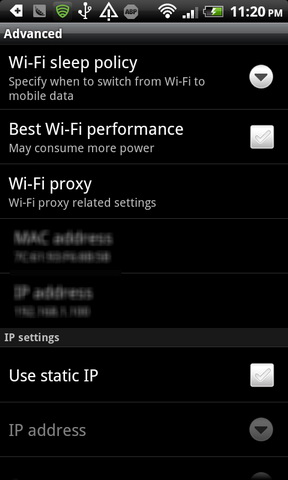
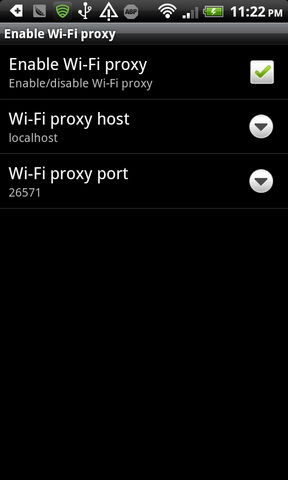
If you have more inquiry about Adblock Plus, please hop over to the official FAQ page.
Also, please note that Adblock Plus will probably become the highest data-using application on your Android device. However, this happens because Adblock Plus needs to filter the data to ensure that the ads can be blocked. Adblock Plus is actually only using a fraction of the data shown on your device.