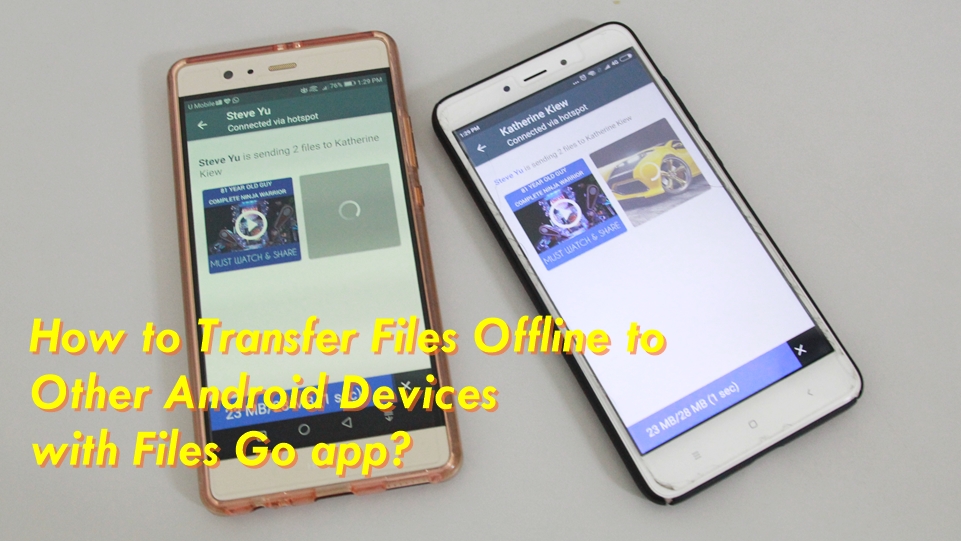As promised in our previous article, we are going to walk you through on how you can transfer files offline to other Android devices using the new Files Go app.
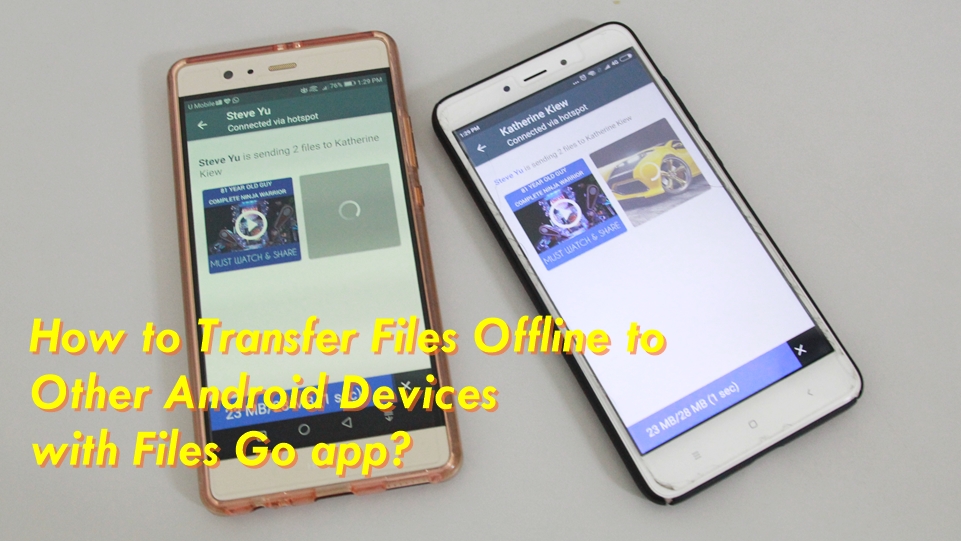
FYI, this app is developed by Google itself to help Android users to clean up unnecessary files from their devices. The ability to transfer files between Android devices is one of the bonus features from the junk cleaner.
You can share your files like pictures, videos, documents, or apps with your nearby friends without using the internet (Bluetooth instead). To be able to do so, your friend needs to have the app installed on his/her phone. The whole file transfer process is fast (with speed up to 125 Mbps), secure (with WPA2 encryption) and does not cost you any mobile/internet data.
Okay, without much ado, let’s find out how to get this thing works.
How to Transfer Files Offline to Other Android Devices using Files Go app?
First things first, both sender and receiver need to have Files Go app installed on their respective devices. Install first, if you don’t already.
Sender : Now, sender starts first. To send files, look for the Send option at the bottom of the Files tab. Grant the app permission to locate and send files to your friend.
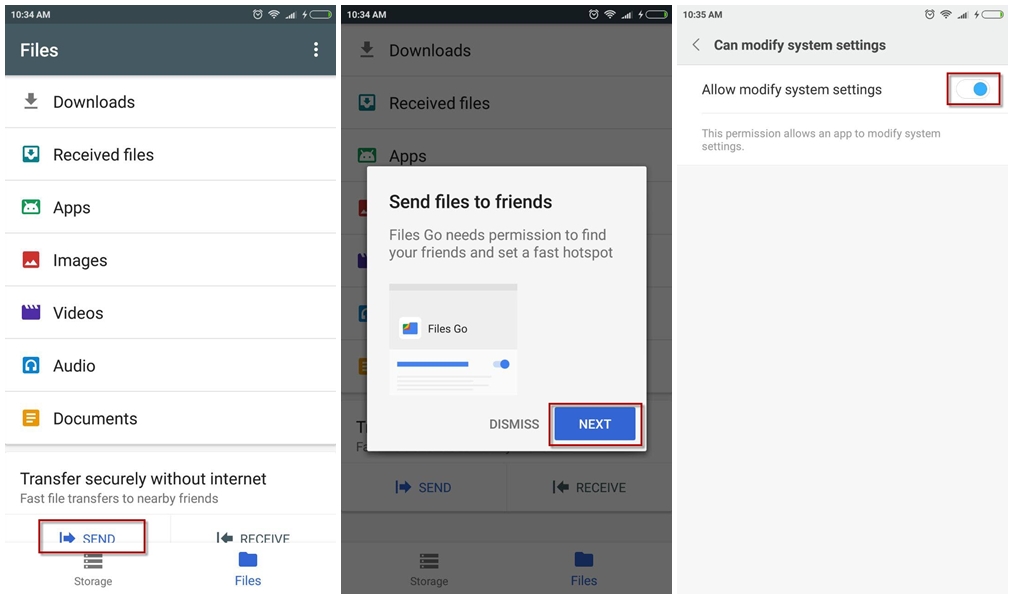
Sender : Give your device a name, the one that is easily recognized by your friend. Tap Next. Now, it’s your friend’s turn.
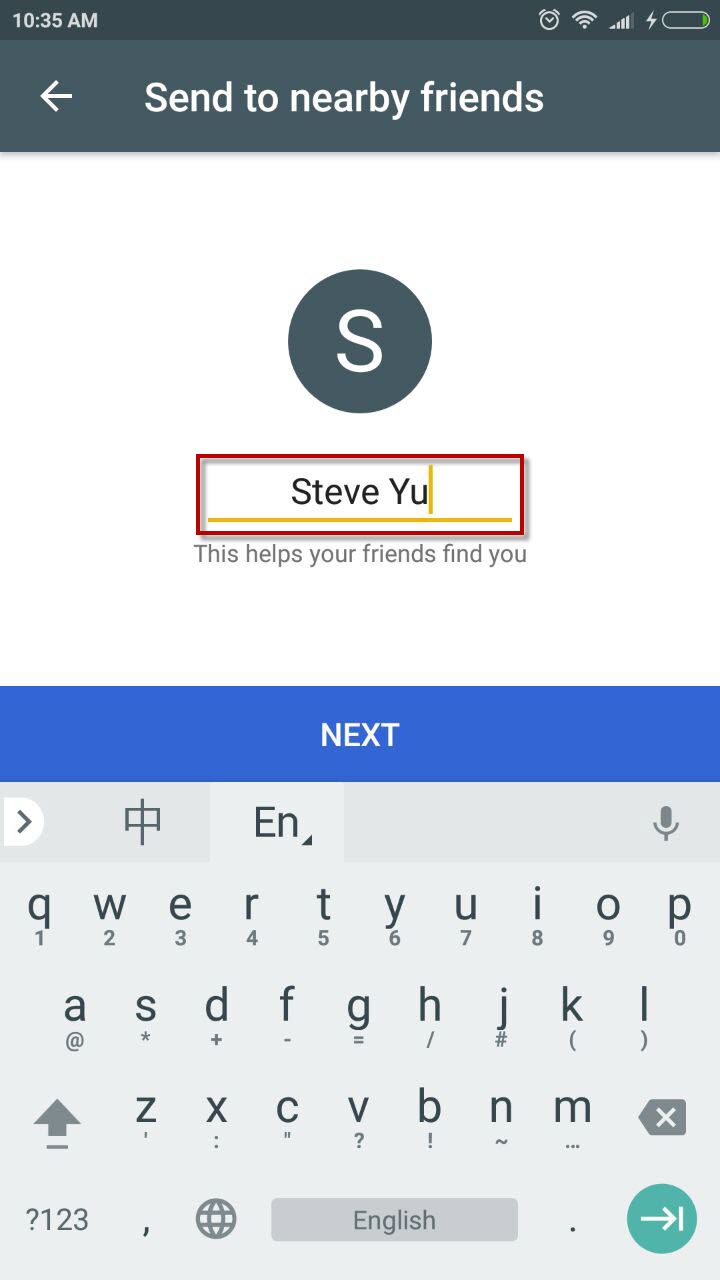
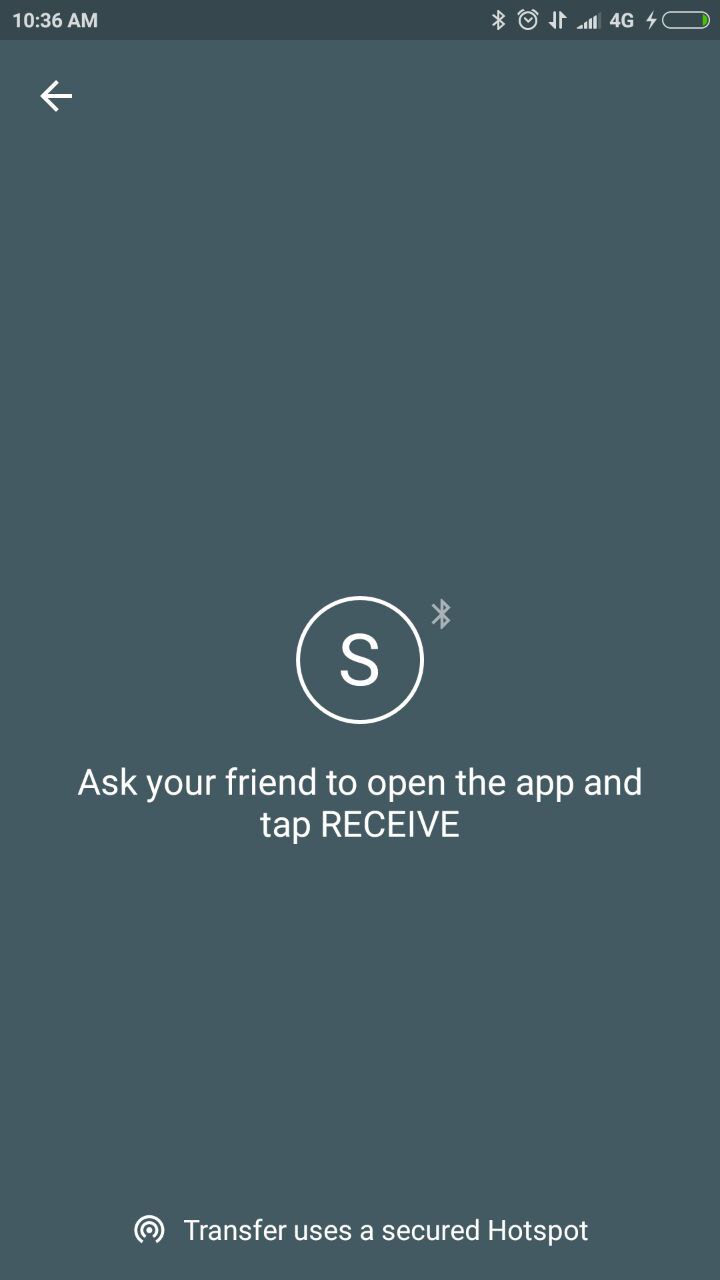
Receiver : Your friend at the receiving side (must be nearby to you), will need to tap on the Receive button. Grant the app permission to locate and receive files from you.
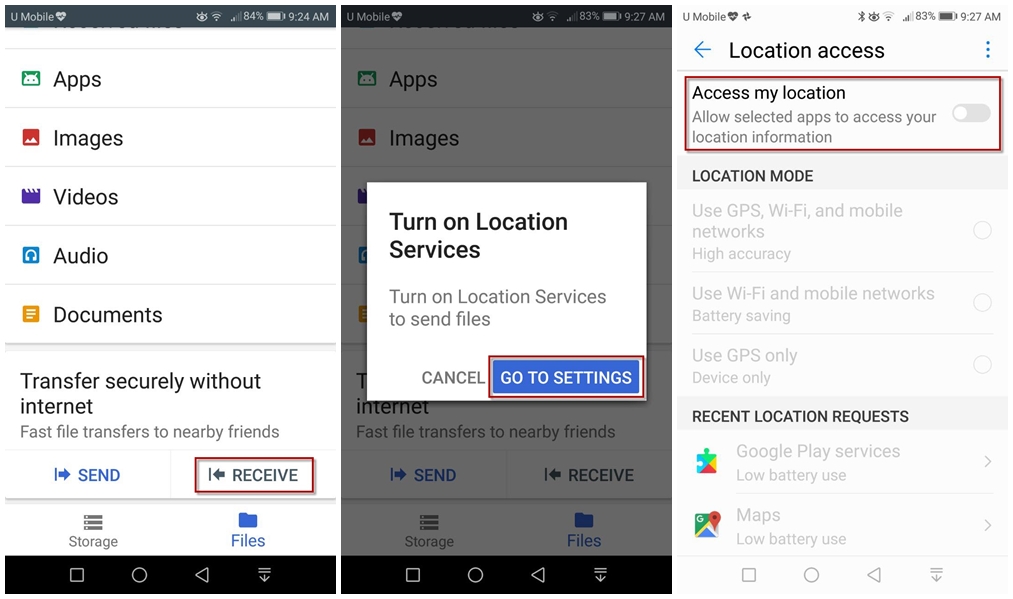
Receiver : Your friend gives his/her device a name, the one that is easily recognized by you.
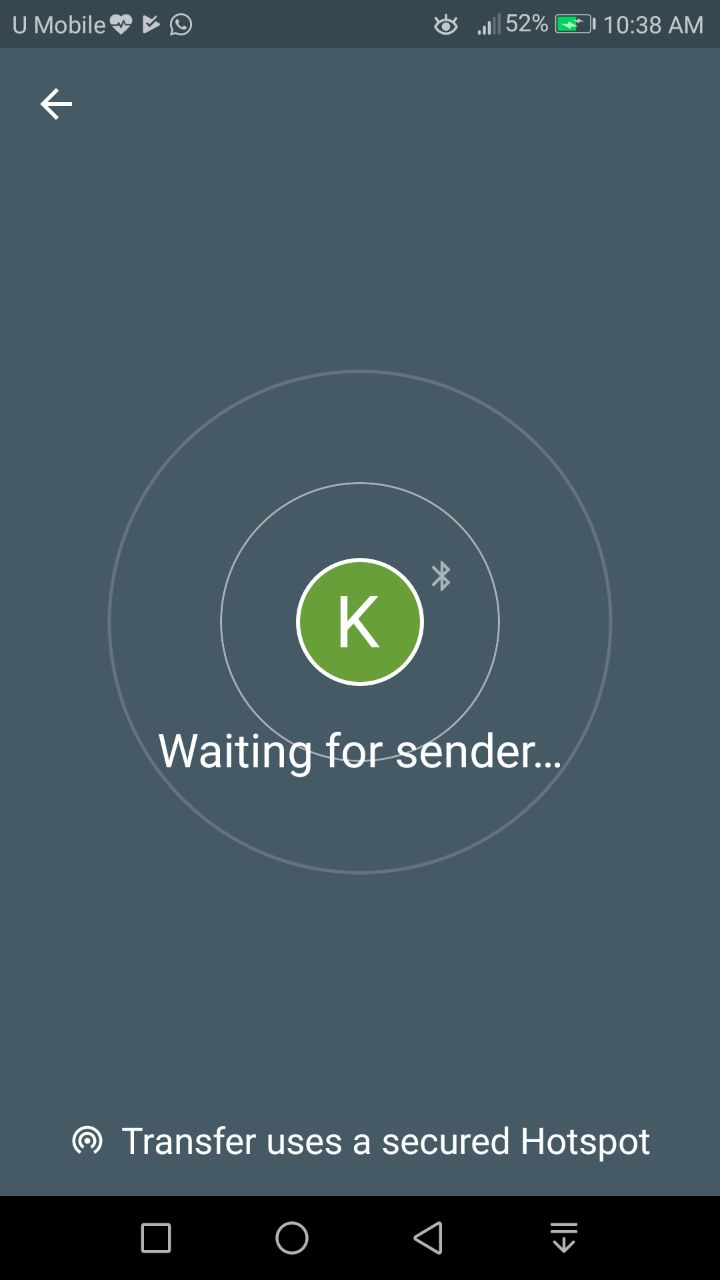
Sender : Your friend’s device name will show up by now. Tap on the name to start the connection.
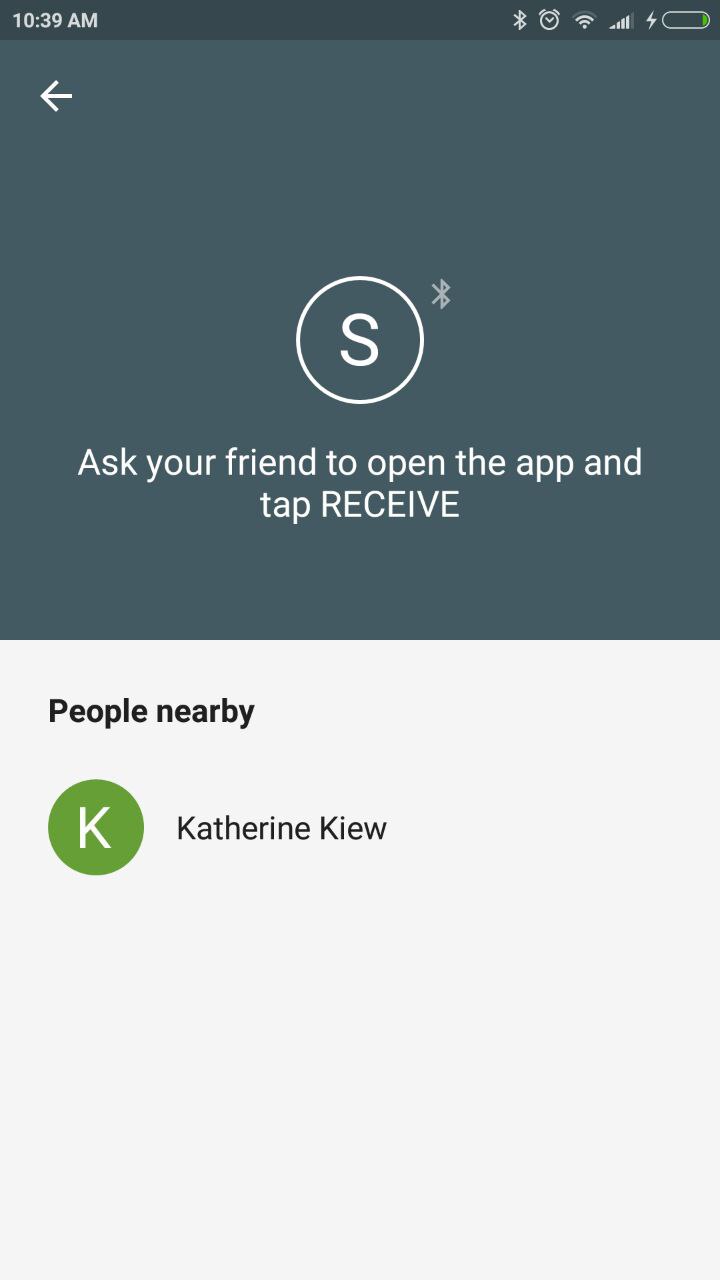
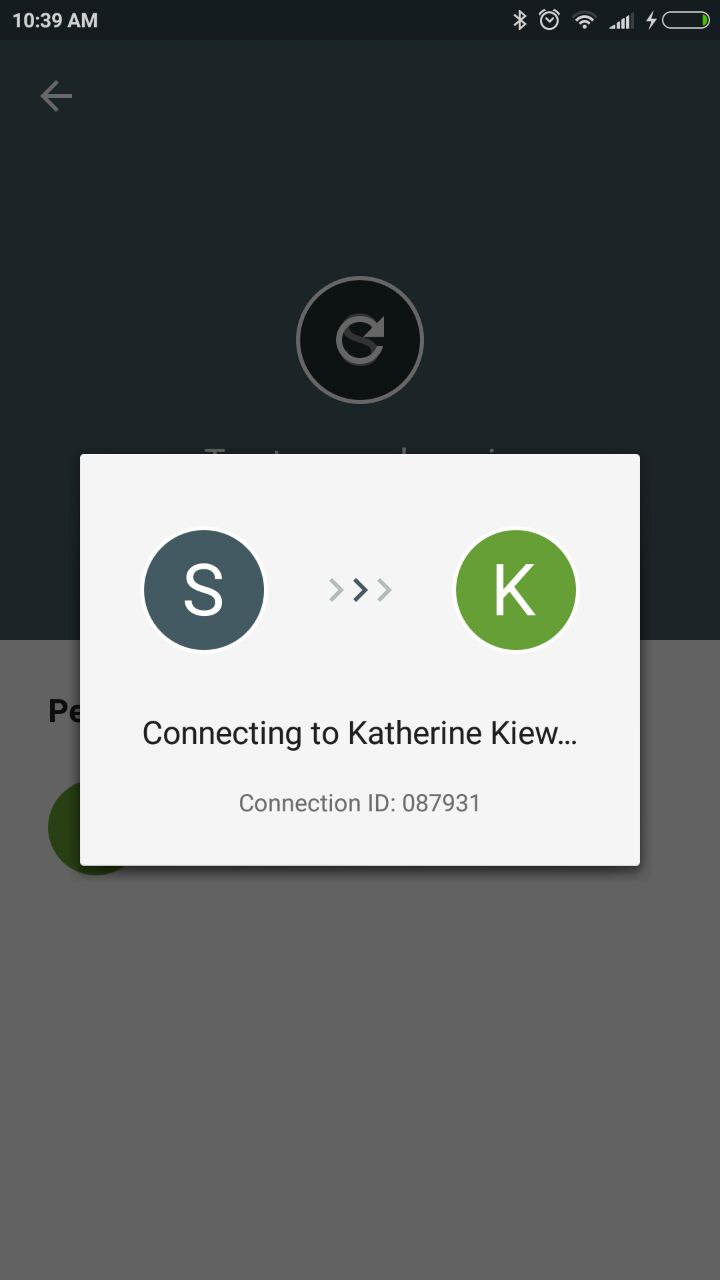
Receiver : Tap Connect and wait for the files to transfer.
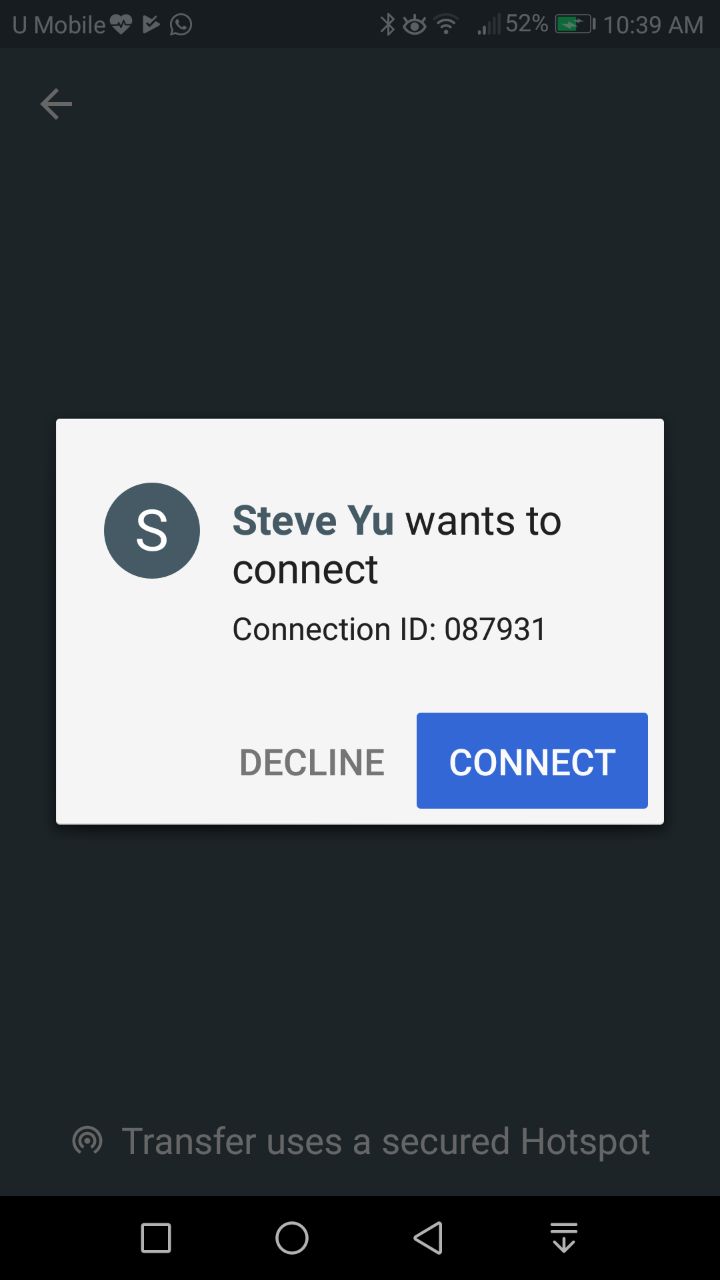
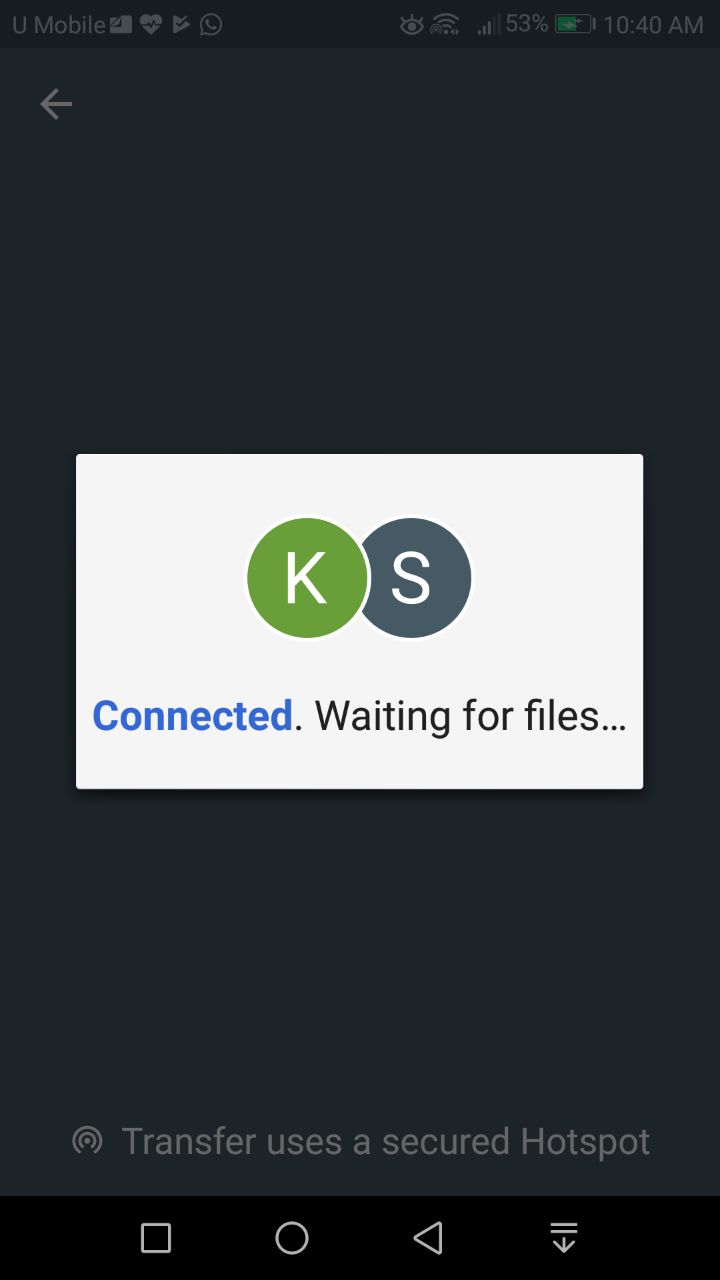
Sender : Now that the connection has been established, you can select file(s) to be transferred to your friend. Because secure Bluetooth connection is used, you don’t have to worry about the size of the file(s) you are transferring. No network data is used.
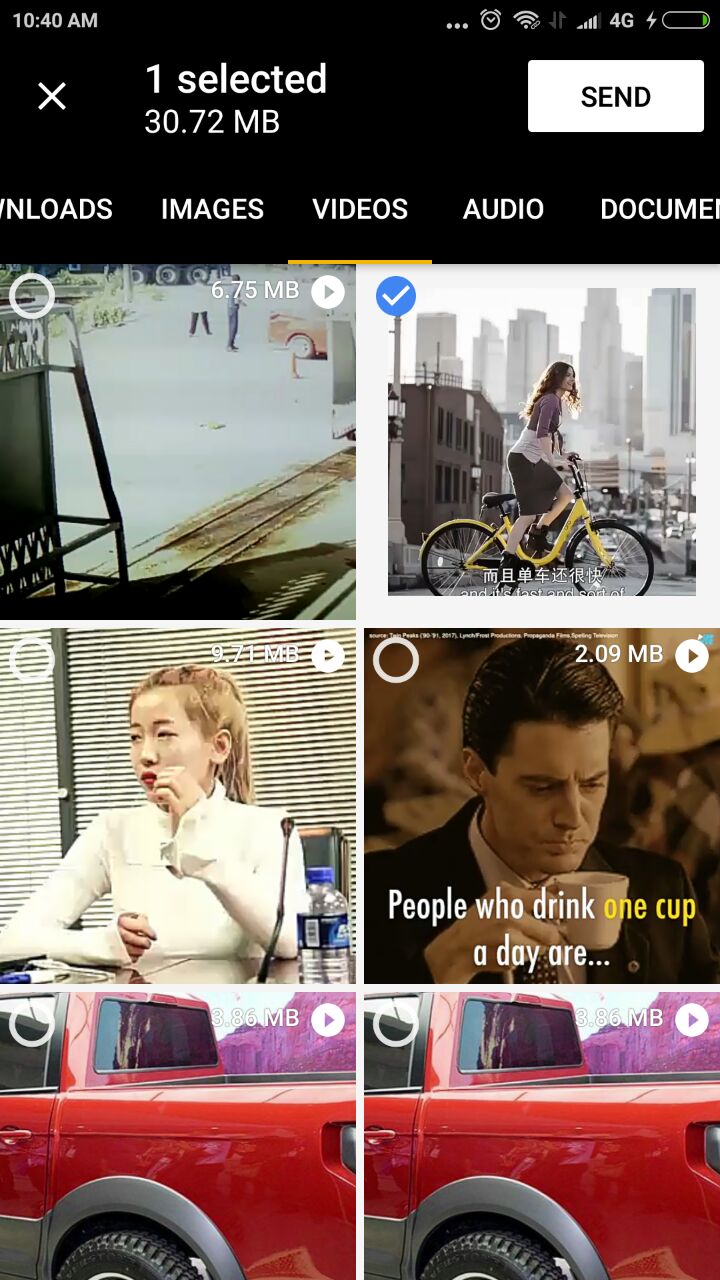
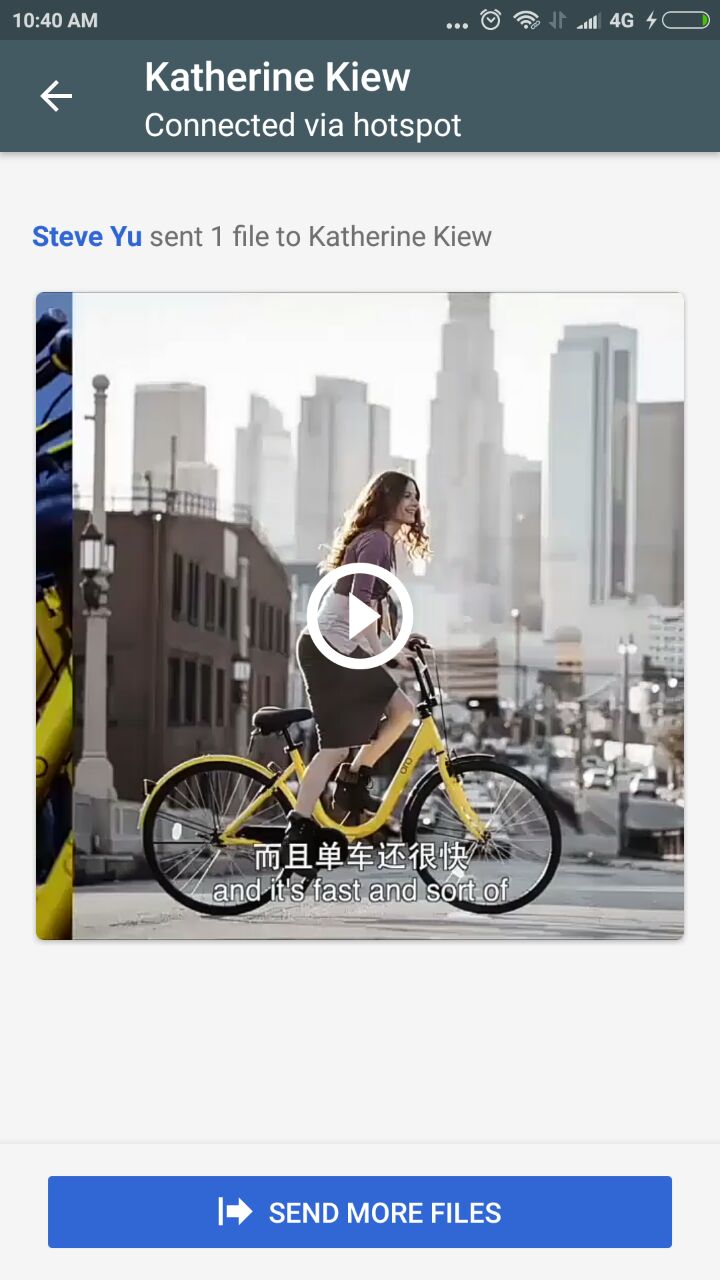
Receiver : Sit back and wait until the file(s) is fully transferred.
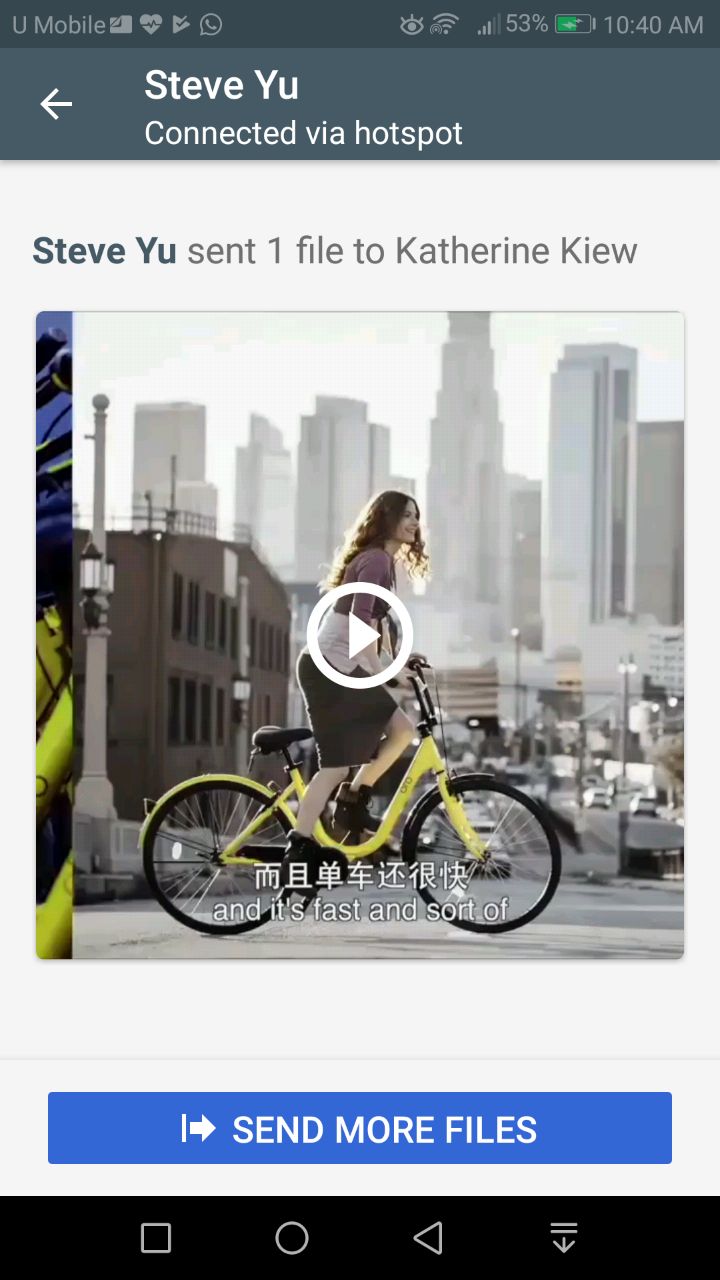
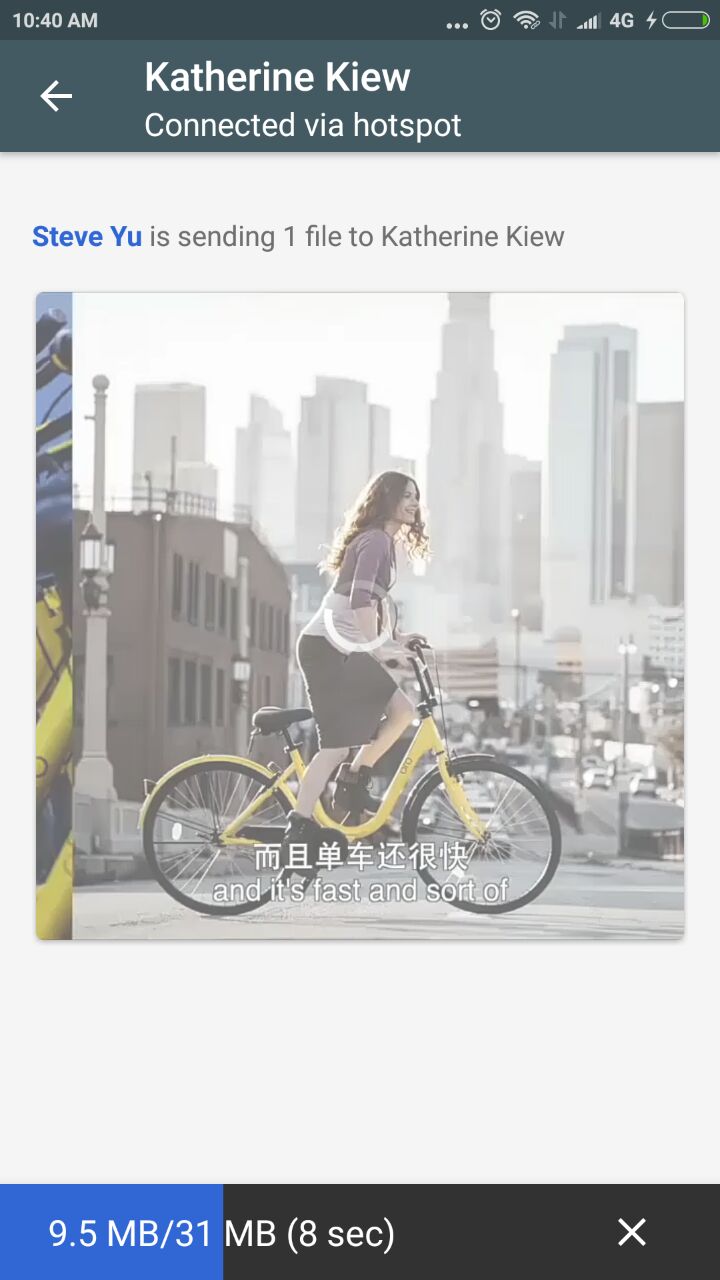
Sender/Receiver : Don’t forget to close the connection after you are done.
So there you go the step-by-step guide on how to transfer files offline between Android phones using Google’s Files Go app. Hope it helps. 🙂
Related