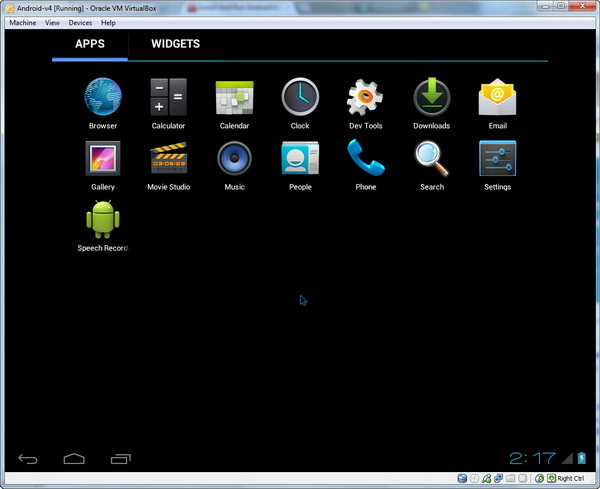The HTC Desire S is currently the only smartphone that I’m using. The device is running the Android 2.3.5 Gingerbread and is expected to receive Android 4.0 Ice Cream Sandwich (ICS) update some time later this year. Well, I can’t wait to try out the ICS OS myself.
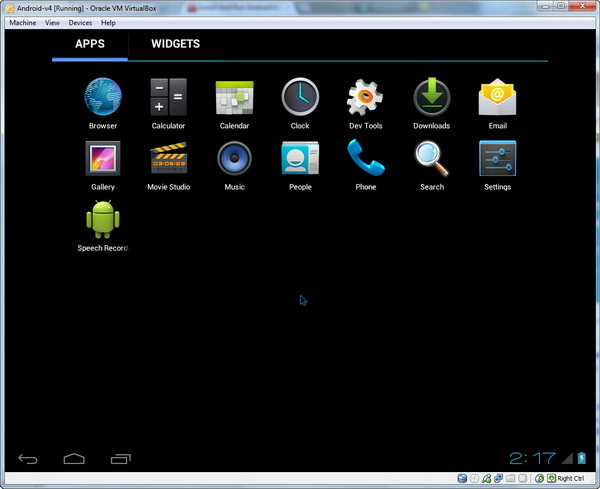
But do you know that you can experience the Android 4.0 ICS OS directly from your computer, without the need to get an actual device that runs ICS. You can actually run Android 4.0 ICS in virtualization on various operating systems – Windows, Mac OS X, Linux and Solaris. To learn how to get the whole thing runs, please read the tutorial below.
How to Run Android 4.0 ICS on Windows, Mac, Linux or Solaris?
First of all, you need to download the Oracle VM VirtualBox (from here). The application is available for Windows, Mac OS X, Linux and Solaris OS.
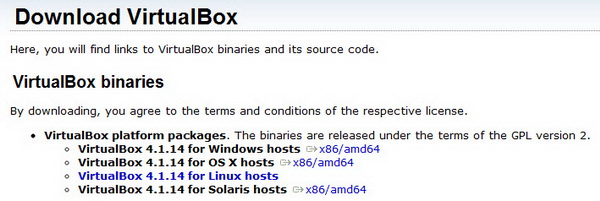
This application will enable you to setup a virtual machine on your computer. Virtual machine (according to Wikipedia) is referring to a completely isolated guest OS installation within a normal host OS. In this case, you will be running the Android 4.0 ICS on either Windows, Mac, Linux or Solaris OS.
After download, install VirtualBox on your system.
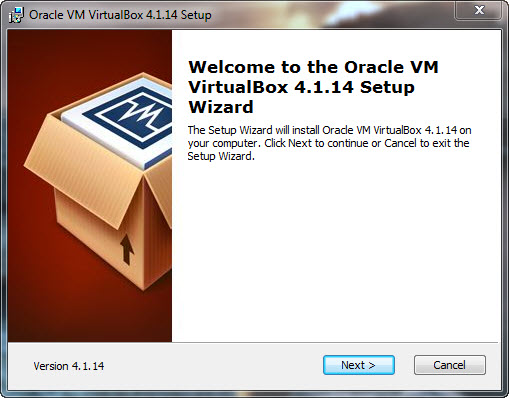
Next, after the successful installation of VirtualBox, you need to head over to this link to download a copy of the Ice Cream Sandwich (88MB in size) which has been preconfigured for virtualization and features seamless mouse support for navigation, sdcard support and shared folders.
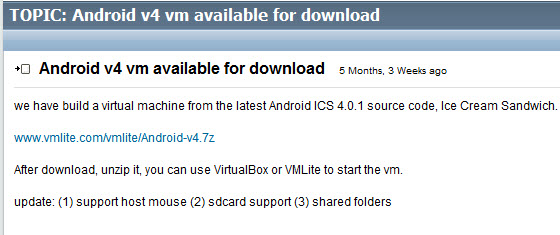
After download, extract the entire content to your desired folder from the downloaded zip file.
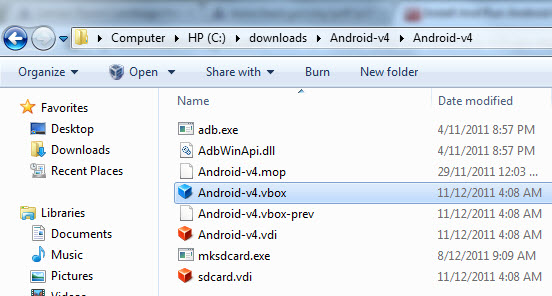
Then, locate the Android-v4.vbox file from the folder. Double click the file to load the VirtualBox application and boot up the ICS file.
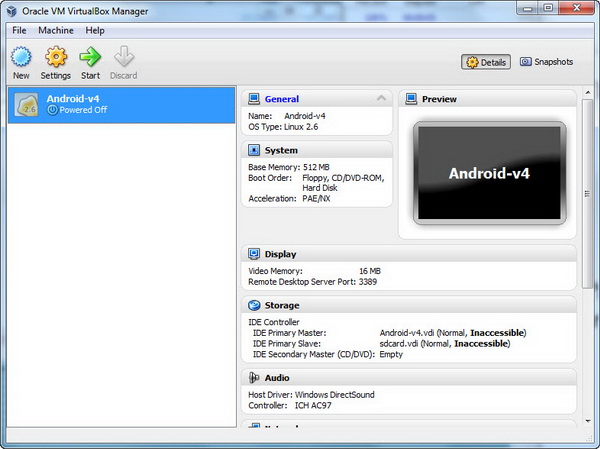
Ready to run Android 4.0 ICS? If yes, simply hit the Start button and the Google’s mobile OS will load in a few seconds time.
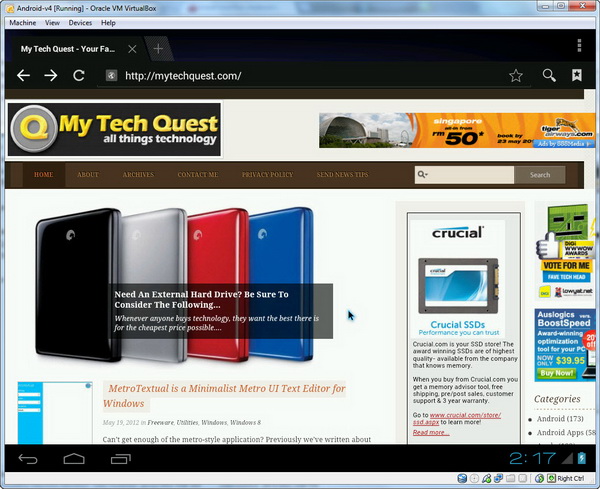
You can now experience the Android 4.0 ICS OS from your computer. There are a handful of pre-installed applications and widgets that you can play with. Keep in mind that you will need to use the mouse to navigate, instead of using your finger.
However, there is still notable difference between running the ICS on computer and on the actual device (smartphone or tablet), especially in term of the performance. It is quite difficult to experience smooth performance using the Android 4.0 ICS virtual installation. Nevertheless, it does give you the look and feel of the ICS OS without the need to test it on an actual device itself.
[SOURCE]
Related