Sorry that it took so many days to publish the second part of the HTC Desire S review article. 🙂
In today’s post, we shall make an in-depth (maybe not so in-depth) exploration on the new improved HTC Sense 2.1 UI (but not the latest version) on HTC Desire S, as compared with HTC Desire. Of so many manufacturers that sell Android phones, HTC’s own custom-made user interface, known as HTC Sense UI, is one of the major contributing factors that make the HTC Android phones stand up among the crowd.

FYI, the latest Sense UI has hit version 3.0 and supports high-end HTC smartphones which includes HTC Sensation and EVO 3D. The sad part is the HTC Desire S won’t be updated with the Sense 3.0 UI.
Okay, let’s forget about the Sense 3.0 UI and start talking about HTC Desire S. The HTC Desire S phone runs the Android 2.3.3 Gingerbread OS with HTC Sense 2.1 UI and integration with HTCSense.com.
Learn Quick Tips from the Home Screen
The home screen of the HTC Desire S is not much differ from it’s predecessor, except for the change of icons to the buttons at the bottom left and right of the home screen. Plus, the newly-added Tips application. For the first time user who is not familiar with the HTC Sense UI, you can learn some useful and quick tips to help you get around with the phone by simply tap on the Tips app. There are a total of 12 tips there. 🙂
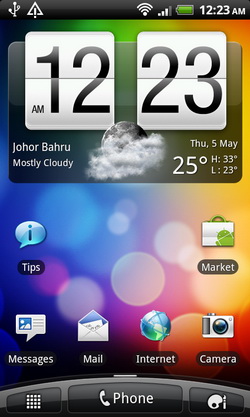
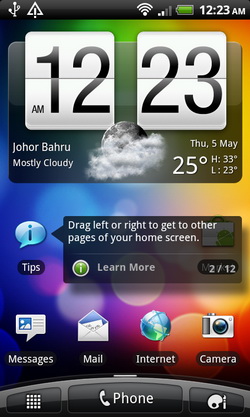
Recently Used Apps and Toggle Switches in Notifications Panel
On the notifications panel (press and hold the status bar at the top of home screen, then slide your finger downward to open), you should see additional features added, which include the capability to view and switch between the recently used application as well as the newly added toggle switches that allows you to quickly switch on and off various toggles (such as Wi-Fi, bluetooth, Wi-Fi hotspot, GPS, mobile network) directly from notification panel. With the built-in toggle switches, you can now say goodbye to the Notification Toggle app.
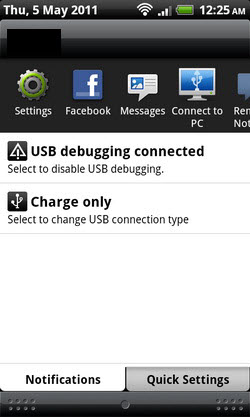
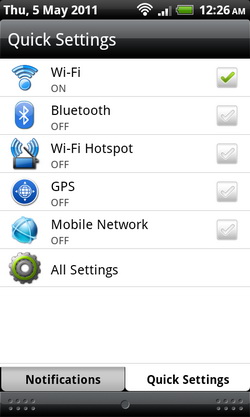
Personalize your HTC Desire S’s Home Screen
The button at the bottom-right of the home screen is the Personalize button, which serves as one-stop place for you personalize your phone with scene, wallpaper, skin, ringtone and notification sound for events such as incoming text, email, and calendar reminders. 🙂
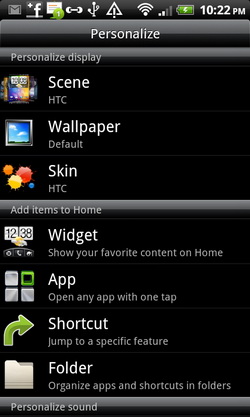
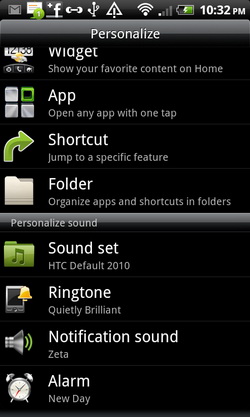
What is a scene, you may ask? It is a personalized Home screen layouts that you can quickly apply to your phone. By switching between scenes, you instantly turn your phone into your perfect weekend phone, travel phone, work phone, or pure play phone.
By default, you can choose from five available scenes. If you want more choices, you can always get more scenes from the HTC Hub (You need have an account at HTCSense.com, but no worry, you will be guided to create the account). Just tap on the Get More button. There will be another 7 scenes for download.
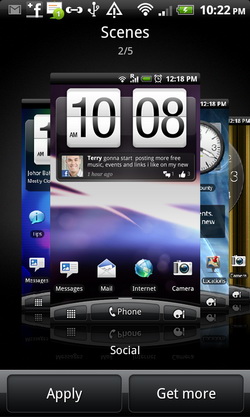
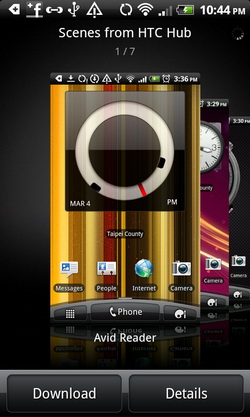
The following are the home screens for the Social (left) and Work (right) scenes that I’ve chosen.
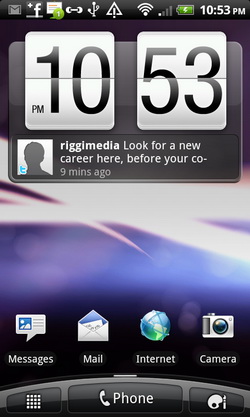

FriendStream Brings Facebook, Twitter, Flickr and Plurk into One Interface
FriendStream is probably the best feature found in the HTC Sense UI. The feature has been around for a while (available in previous Sense UI), but worth a mention here. 🙂
With FriendStream, you can bring all your friends’s Facebook status messages, tweets and Flickr photos in one interface as a single stream of updates. Besides, you can also post your status updates to your Facebook and Twitter accounts simultaneously. Simply write your message in the available text box.
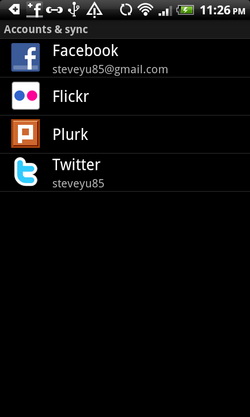
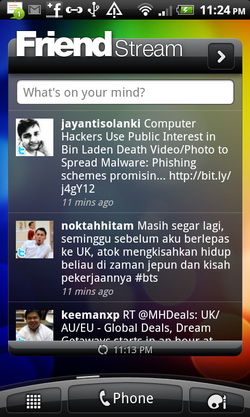
Tap a Facebook update to view comments, post your own comment, or just let the person know you like his or her status message. Meanwhile, tap a Twitter update to reply to the tweet, send a direct message, retweet, and more.
Integration with HTCSense.com
Another awesome feature in the Sense is the integration with the HTCSense.com over the cloud. By integrating the HTCSense.com to your phone (you need to create an account at HTCSense.com), you can remotely manage your phone in many respects, with some of features are extremely useful. Yes, trust me!
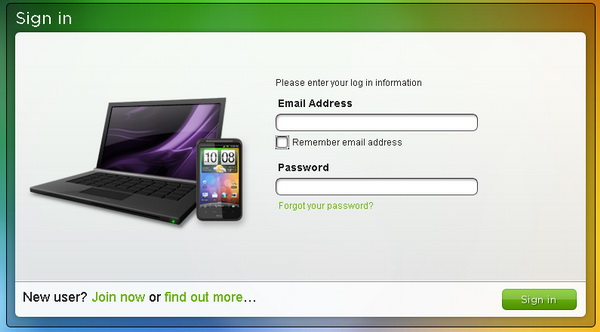
Take for example, if you forgot where you’ve place your phone, you can run HTCSense.com on your computer, then hit the Ring button to make your phone ring at full volume or locate/track your phone on a map.
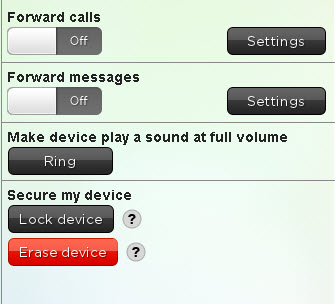
Besides that, you can configure to forward calls and messages to a different number (in case you don’t have the phone with you at the moment), lock your phone and erase the contents of your phone.
Add More Contents from HTC Hub
HTC Hub is one of the many preloaded app in the HTC Desire S, which provides more content for you to better personalize your phone.
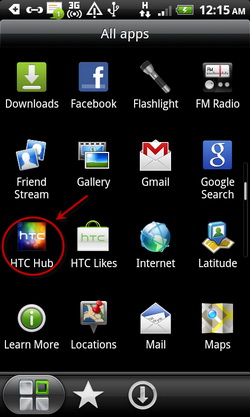
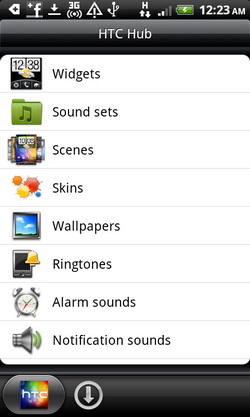
From the HTC Hub, you can browse and download widgets, sound sets, scenes, skins, wallpapers, ringtones, alarm sounds and notification sounds to your phone.
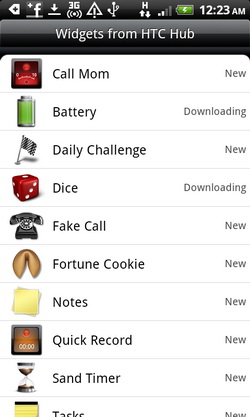
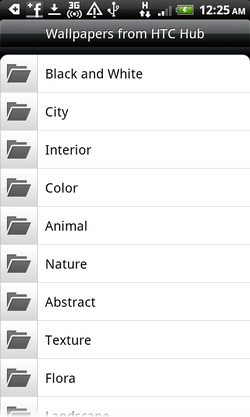
Gosh, this article has become quite lengthy, so I better stop here. Actually there are more features in the HTC Sense UI that I’ve not mention here, which I leave it to you to discover it. Go get yourself a HTC Desire S and enjoy the HTC Sense experience. 🙂
In my next review article, we will look at the battery performance of HTC Desire S and points out several solutions to improve the battery life of the Android phone. Stay tuned!
Related





























