In today’s review article, we will take a look at the battery life of HTC Desire and share with you some tips to improve the battery life of the Android phone.
Overall, the battery life of Desire S is pretty decent of reasonable use (at least better than it’s predecessor). In my case, reasonable use means for a particular day, I use the phone for roughly an hour of audio playback, half an hour of internet browsing, half an hour of phone call, another hour of game playing, occasionally checking on Facebook and Twitter, an hour of screen-on time, then for the rest of the day, just leave the phone in the auto-sync mode.

If you are a hardcore user, it’s hardly surprising that the battery power drains much faster than you would ever thought of. Why? Because the more you can do with a phone, the more likely you are to use it, right? So the next thing you know, your phone has ran out of juice and you’re now officially a slave to the power socket! 🙂
But you know what? There is always tips or guidelines that you can follow to help extend the battery life of your Android phone. If you follow the tips correctly, I am sure that you will notice significant differences to the battery life.
Okay now, let’s read and learn the 8 battery saving tips that you can apply on HTC Desire S (and other Android phones as well).
1. Use Switches Toggles in Notification Panel
The notification panel has a newly added toggle switches (under the Quick Settings tab) that allows you to quickly switch on and off various toggles (such as Wi-Fi, bluetooth, Wi-Fi hotspot, GPS, mobile network). Switching off any service that is not in use can get the battery to last longer. 🙂
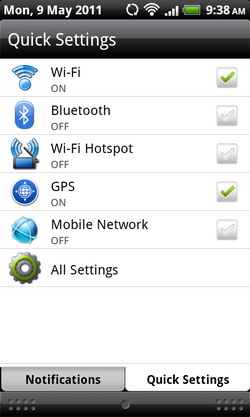
2. Use the Power Control Widget
You can use the Quick Settings in the notification panel alongside with Power Control widget. The widget enables you toggle on or off settings that affect battery power including (from left to right order in the widget) the Wi-Fi, Bluetooth, GPS, Auto-sync and Screen brightness.
To bring the Power Control widget to your Home screen, press and hold an empty spot on one of your Home Screen. Then tap Widget > Power Control. Done!


3. Turn On Power Saver Mode
You can set HTC Desire S to automatically switch to power saver mode when the battery life reaches a certain level. You can set at which battery level to trigger the power saver mode. The default is set at 15% level.
From the Home Screen, tap on the MENU > Settings > Power > Enable power saver. Tap on Power saver settings to configure the power saver options.
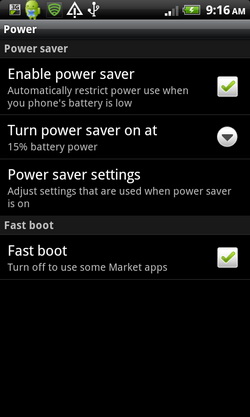
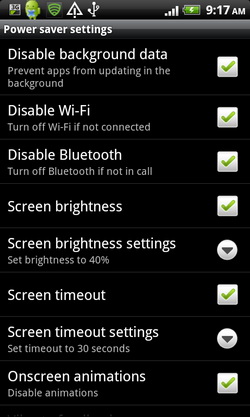
4. Use the GSM network of your Mobile Operator
Switch to using the GSM network of your mobile operator if you’re not using a data connection to connect to the Internet. Connecting to your mobile operator’s GSM network consumes less battery power.
From the Home screen, tap MENU > Settings > Wireless & networks > Mobile networks > Network Mode > GSM only.
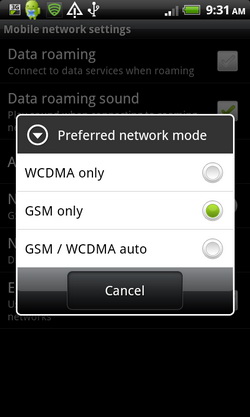
5. Switch Off Unnecessary and Battery-Draining Applications and Services
Running too many applications (in the background) at the same time can eat up quite a lot of memory, which can affect your phone performance and drain the battery life too. Advanced Task Killer provide one click button to shut down those unnecessary and battery-draining applications and services, thus improving the battery life of HTC Desire S.
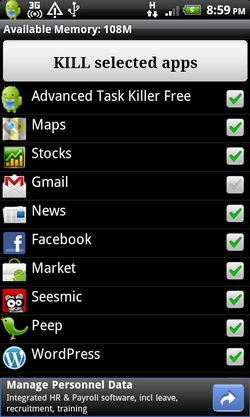
Alternatively, you can try the Fast Reboot app. It helps you to quickly reboot your Android phone to free up the memory and also improve the battery life.
6. Lower Screen Brightness
Although HTC Desire S uses power-saving SLCD screen, but the screen display is still one of the contributing factors that drains the battery faster. So it’s better to the phone battery life (and your eyes too) to lower the screen brightness (or set to automatic brightness).
From the Home screen, tap MENU > Settings > Display > Brightness, to adjust the screen brightness. Check the “Automatic brightness” box to allow HTC Desire S to use its sensors to adjust the screen according to the ambient light.

7. Turn Off Background Data and Auto-Sync
Background data activity and auto-sync don’t have to run 24/7. You can turn off both options to extend the battery life.
From Home Screen, tap MENU > Settings > Account & Sync. Un-check Background data and auto-sync options.
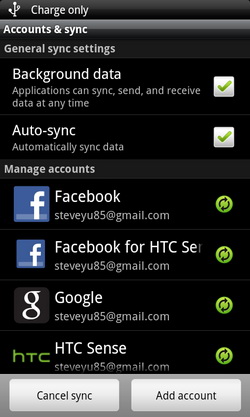

8. Shorten Screen Timeout Interval
Last but not least, you can make use of the screen timeout feature in HTC Desire S to save the battery life. The feature enables the phone to automatically turn off the screen display after a period of inactivity. You can set the screen timeout to the lowest time possible or the time interval that you are comfortable with.
From the Home screen, tap on MENU > Settings > Display > Screen timeout. You can the value from 15 seconds to 10 minutes.
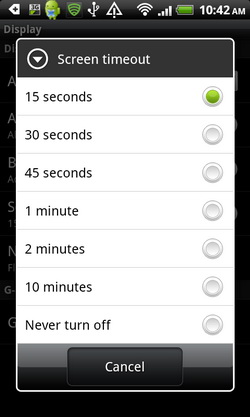
There you go some of the battery saving tips that you can apply on HTC Desire S and some Android smartphones as well. If you have any other tips on improving battery life, don’t hesitate to let us know in the comment. 🙂
In my next review article, we will look at the good as well as the bad of HTC Desire S. With the time running out, we hope to conclude the HTC Desire S review in the next post. Stay tuned! 🙂
Related





























