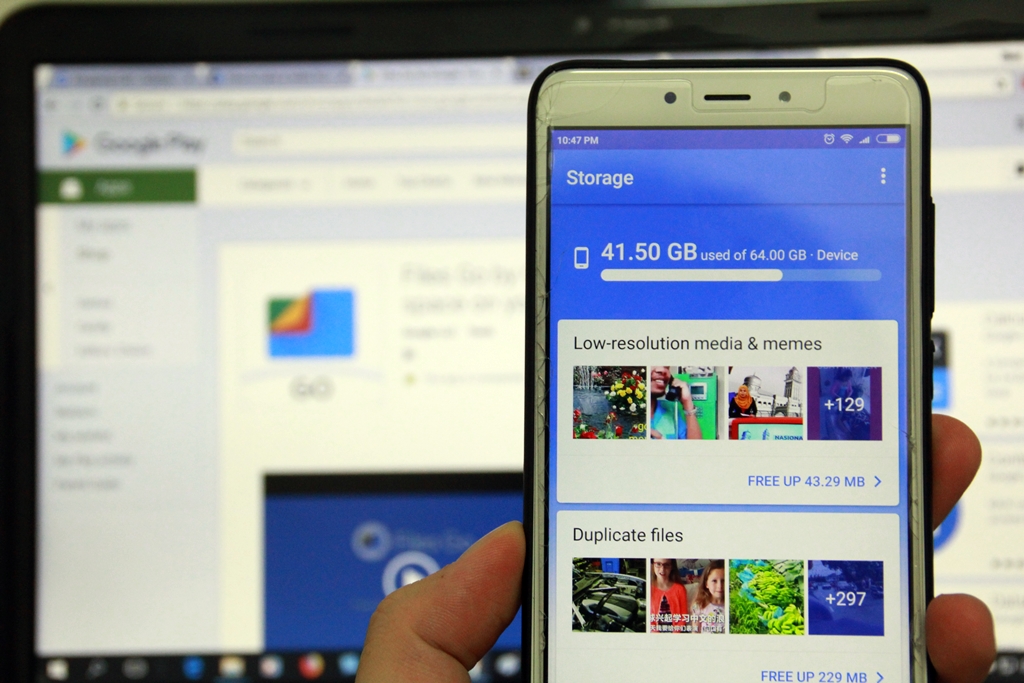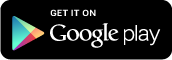Files Go is the latest Android app from Google, now available for free download in Google Play Store. It’s a new storage manager aka junk cleaner that is not only helping you to free up space on your phone, but also lends you a hand in locating different type of files faster, and share them easily offline with others.
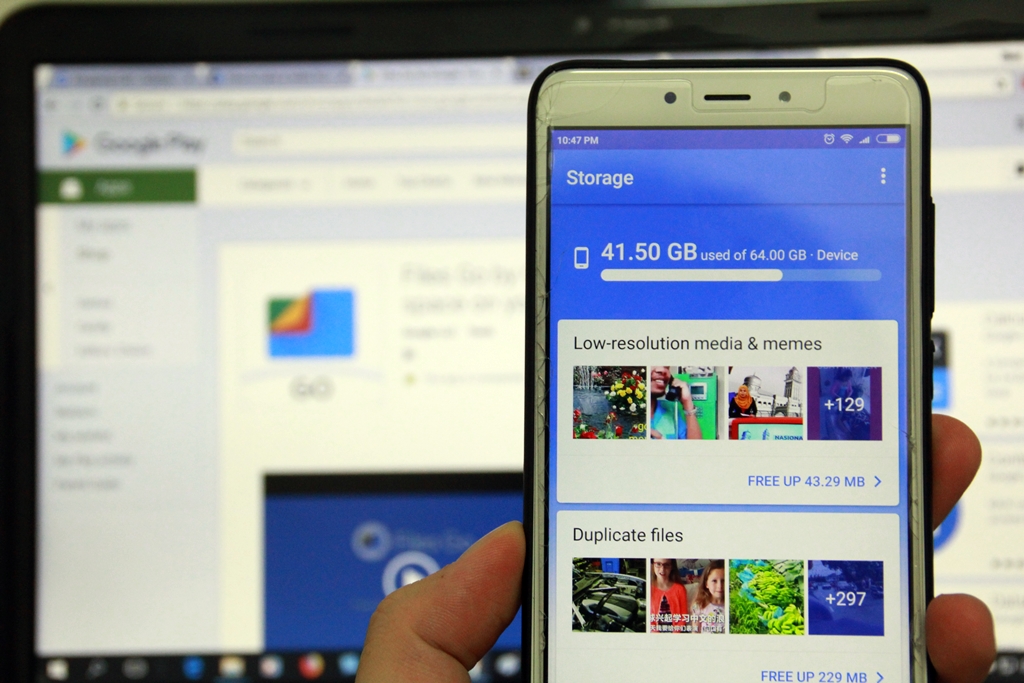
Read on to learn in-detail all the features of Files Go app that the tech giant has to offer, shall we?
1. Free up Space on Android device
The major feature of Files Go app is to help you to free up space on your Android device. The app will look into your internal storage as well as the files in SD card, for unnecessary files to erase.
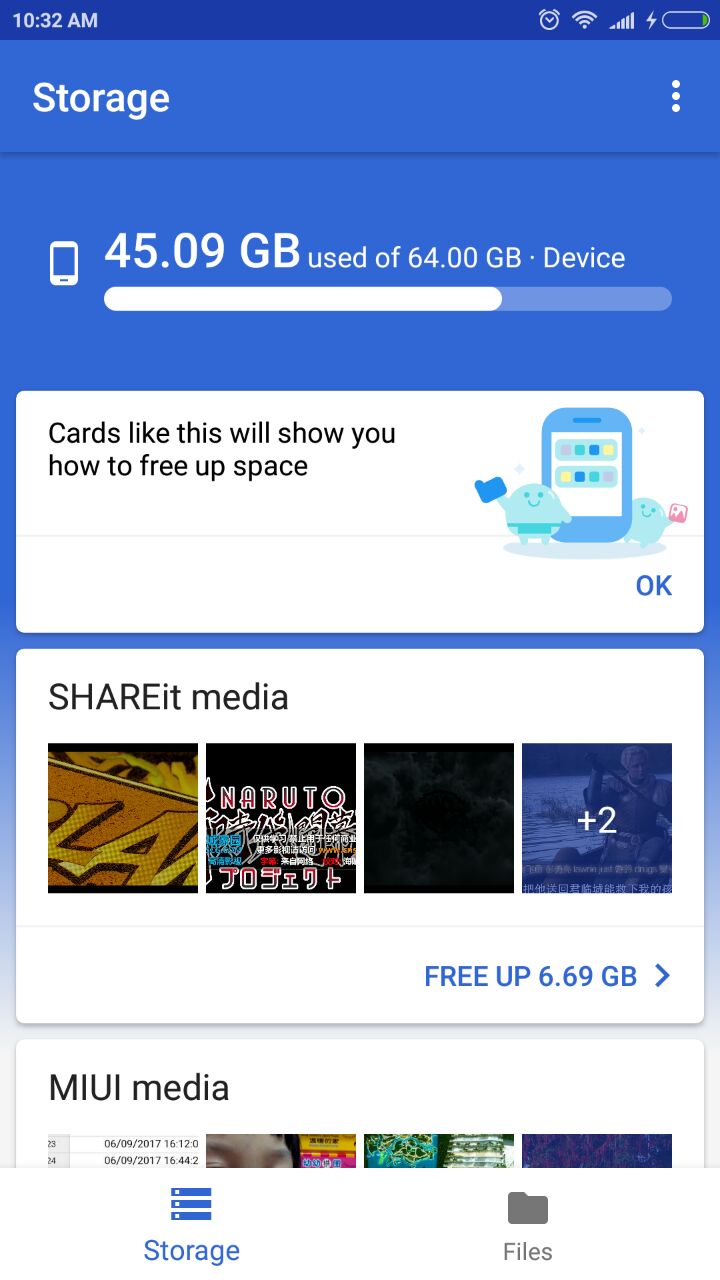
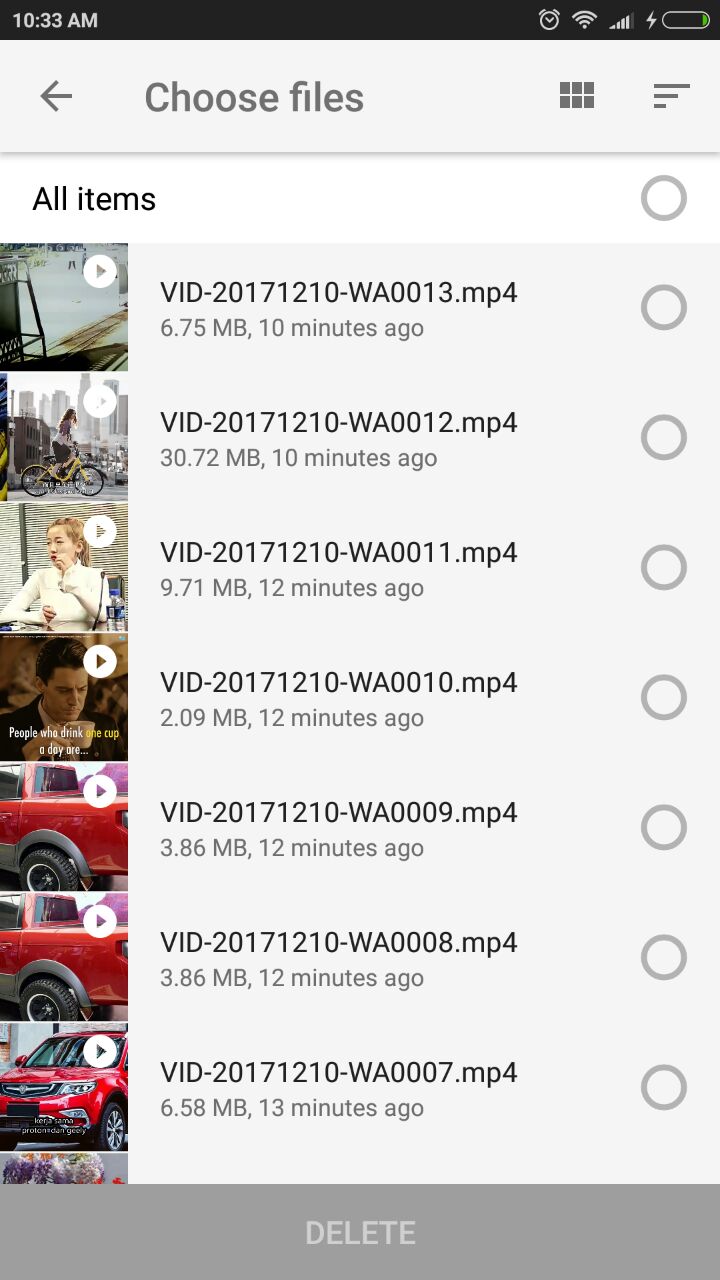
Those files include large files, large media folders (usually from chat apps like Whatsapp, WeChat, Telegram, etc), low-resolution medias and memes, downloaded files, duplicate files, unused apps and cache files. According to Google, the app recommendations of junk files to delete will get smarter the more you use the app. We will see about it. 🙂
Besides cleaning up junk files, the app allows you to free up your internal storage by transferring files to SD card, right from the app.
2. Locate Files Faster
Under the Files tab, you shall notice a list of 7 categorized folders – Downloads, Received Files, Apps, Images, Videos, Audio and Documents. Files Go uses filters to organize the stuff on your phone. For example, all the videos from different folders on your phone are grouped under the same folder, named Videos.
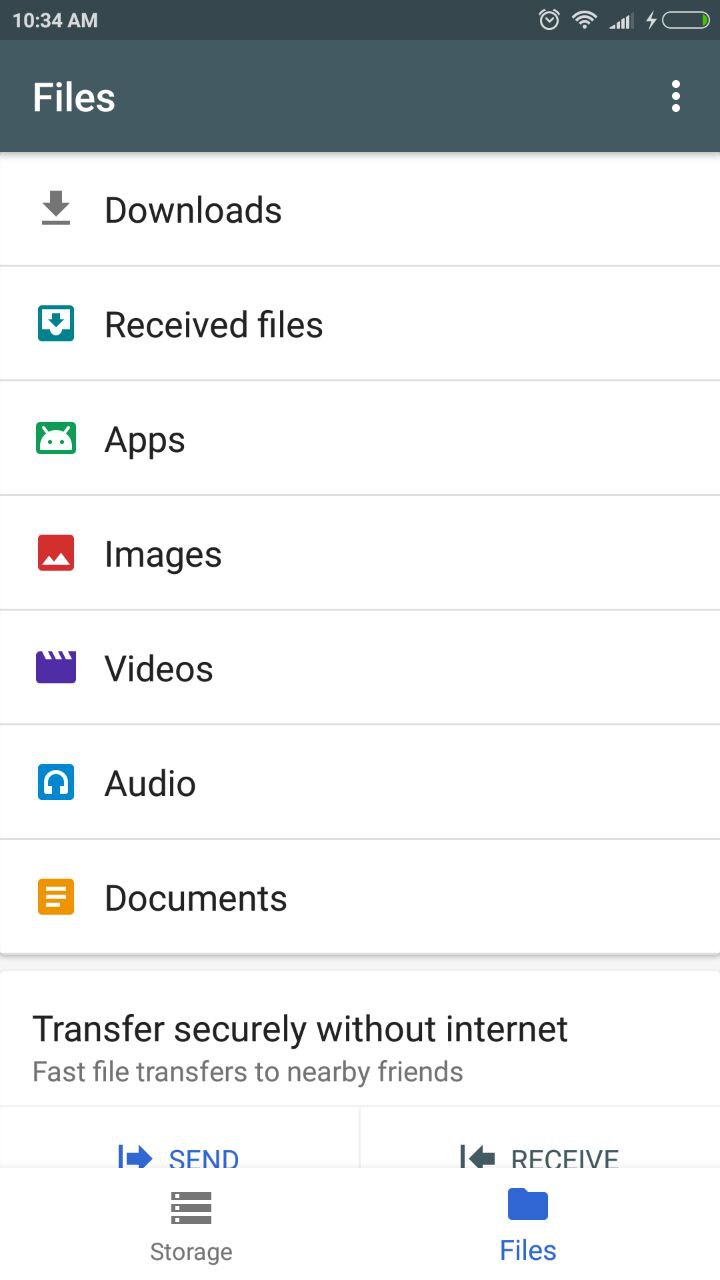
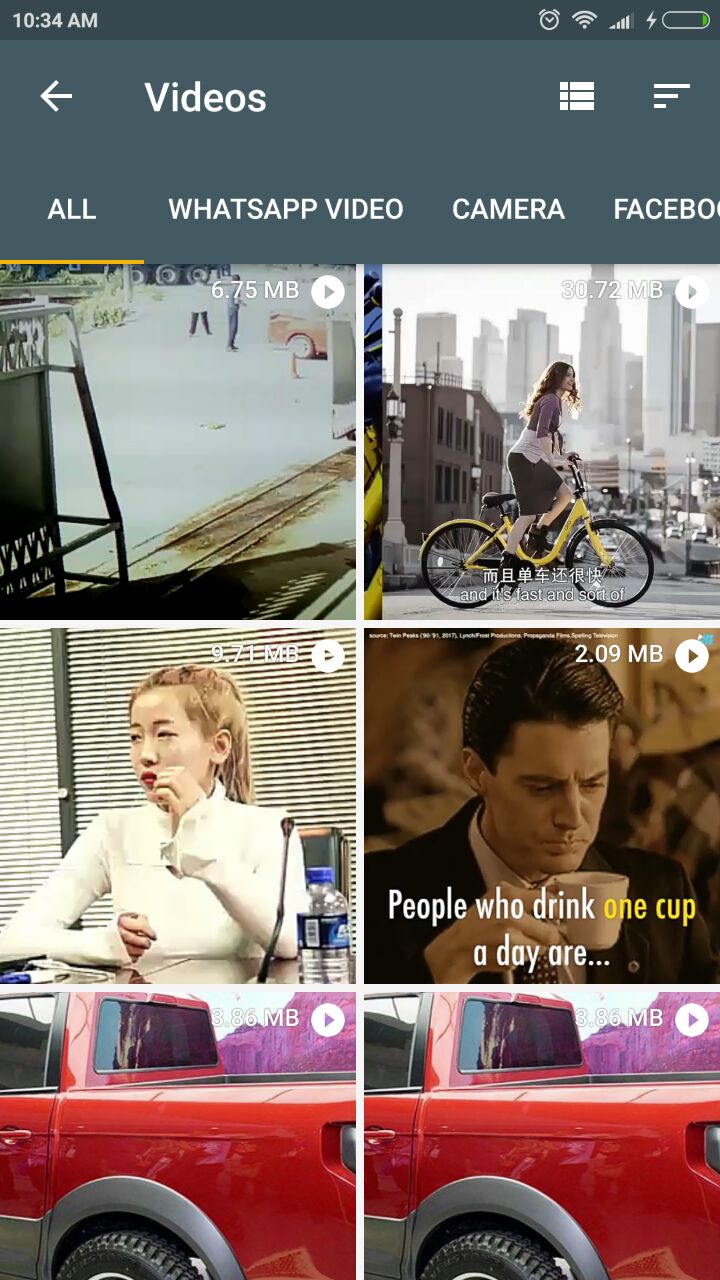
As a result, it saves you time looking for photos, videos, and documents on your phone.
3. Share / Transfer Files Offline to Other Android Device
You can share your files like pictures, videos, documents, or apps with your nearby friends without using the internet. To be able to do so, your friend needs to have the app installed on his/her phone. The whole file transfer process is fast (with speed up to 125 Mbps), secure (with WPA2 encryption) and does not cost you any mobile data.
To send files, look for the Send option at the bottom of the Files tab. Your friend at the receiving side, will need to tap on the Receive button.
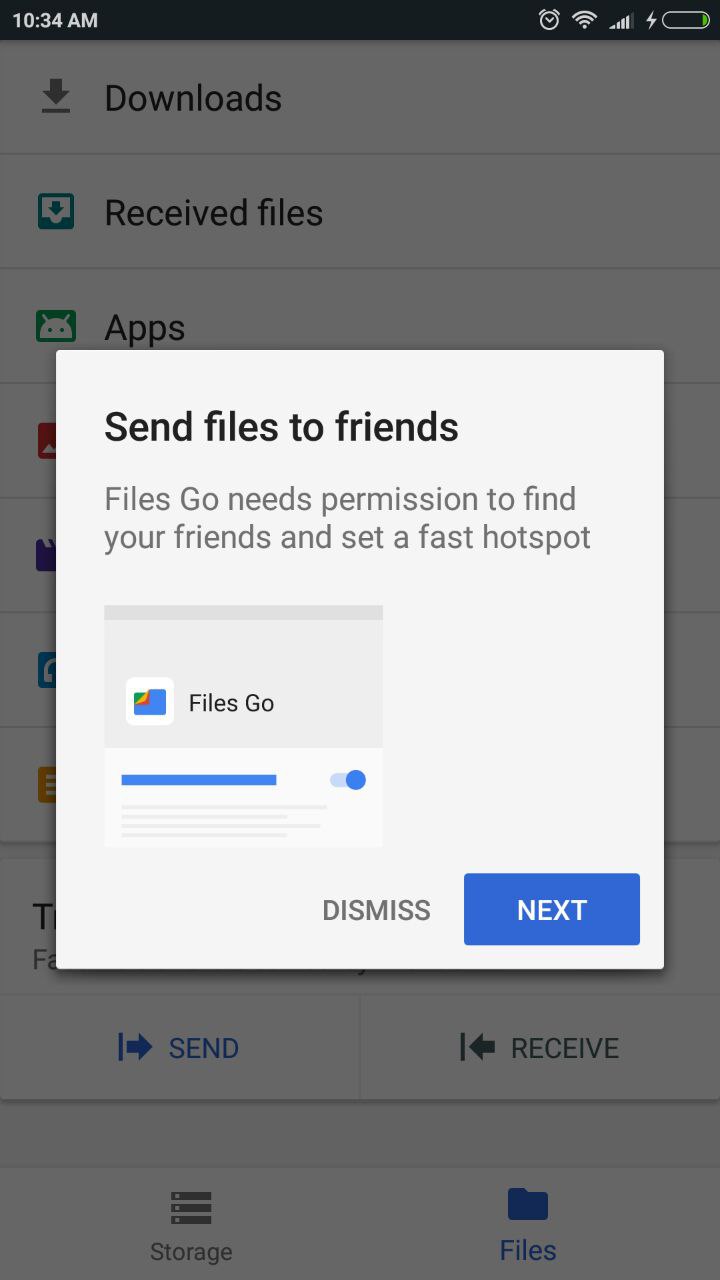
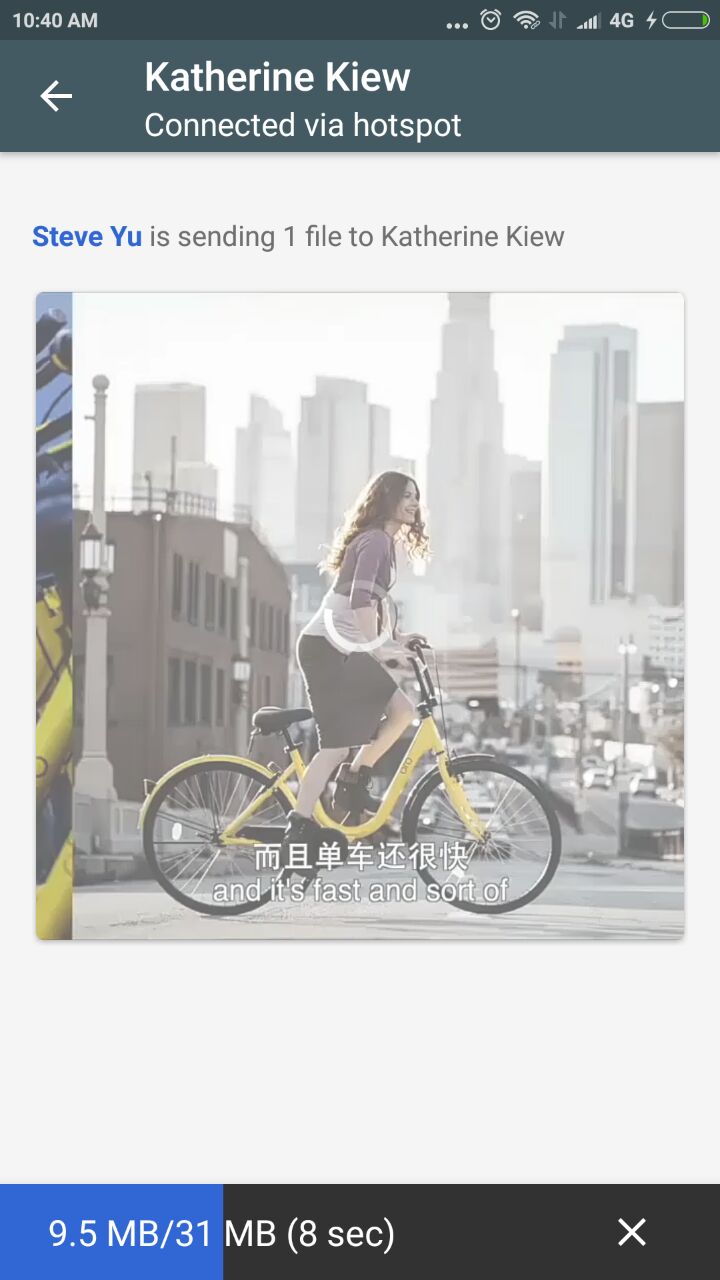
We will walk you through the file transfer process in our next post. Stay tune.
In the Settings (access from the three dots icon at the top right of the screen), you are able to change the name that appears for file transfer, plus also able to toggle on/off notifications for several triggers.
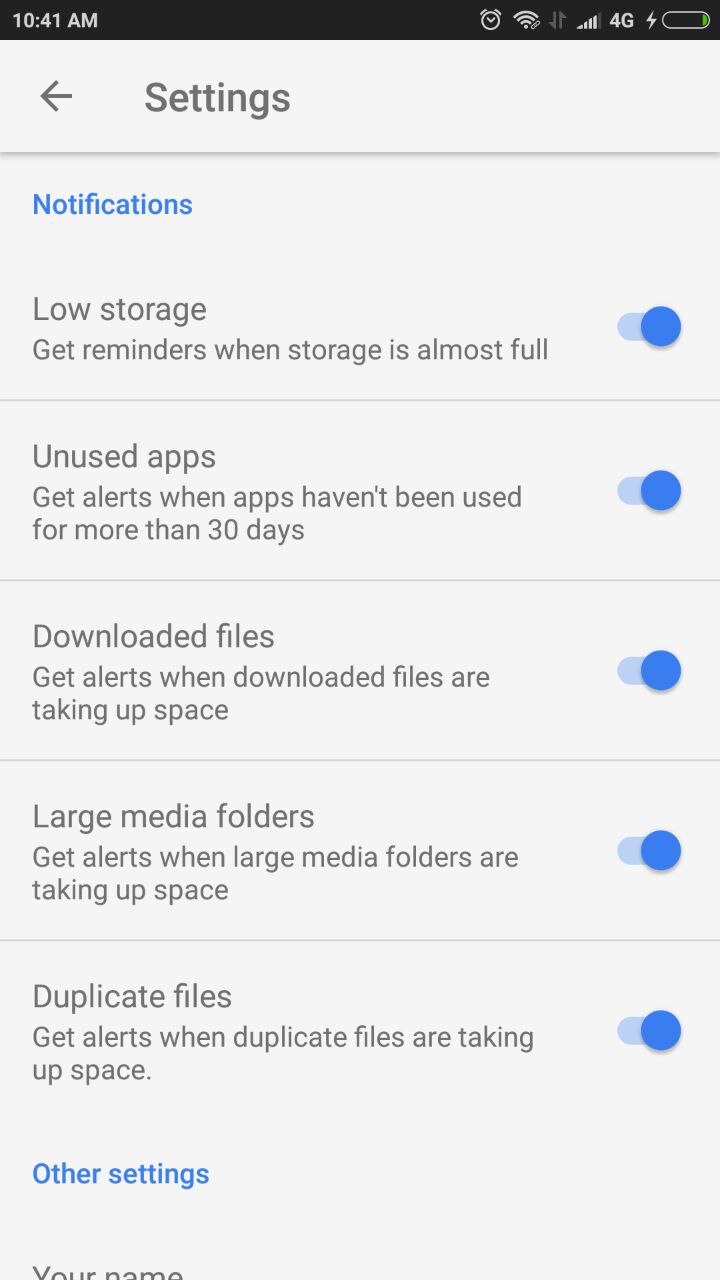
Related