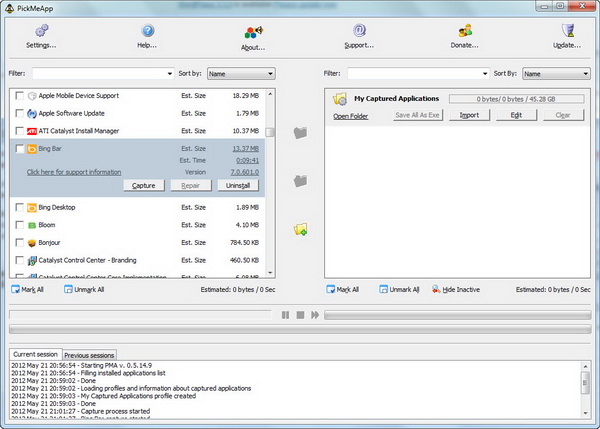So you just got yourself a new Windows computer? Okay, I guess you would have a great time playing around with the new computer, right? Or maybe not, because there are bunch of applications waiting for to install on the new computer. And yes, only god knows how painful and lengthy the process is!
To make the process less painful, you can use Windows app manager like Npackd or Ninite. Npackd enables you to install over 300 applications from just one interface, while Ninite allows you to create installer for multiple applications, in which you can install many applications at an instance instead of just one application at a time.
Or better, if you are planning to use the same applications from your older computer, why don’t you just transfer those applications to your new computer? To do so, you will need an application like PickMeApp. This freeware saves you time on software installation as you can just transfer installed applications from one computer to another computer. Moreover, you can backup the installed applications and restore them after Windows re-installation.
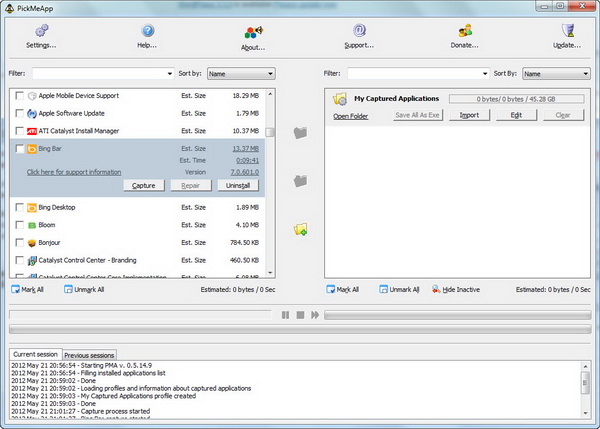
The main interface looks like what’s we see in a FTP client. On the left pane, you can see most the installed applications (there are however a few programs that are not recognized by PickMeApp) on your computer. Your task is to capture the desired applications that you wish to transfer and use on other computer. You can check one or multiple applications, then click the “Capture” button to start the capturing process. Keep in mind that all the settings of the installed applications will be saved.
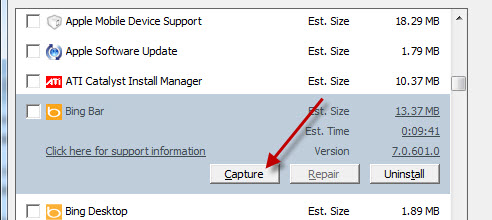
Once done, all the captured applications will be listed at the right pane of the window. Now, you can either save every captured application as a self-extracting installation file or better, save all the captured applications as one self-extracting exe installation file.
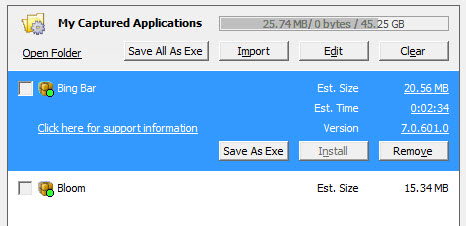
Finally, bring the self-extracting installer to your new computer and install them in one go.
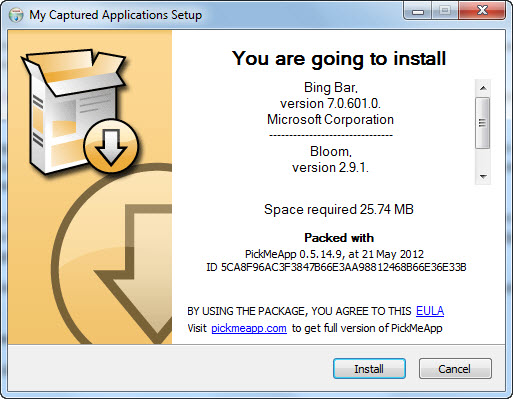
PickMeApp is free for download, but requires registration (it’s free) in order to download. The application is compatible with Windows 7, Vista and XP.
Related