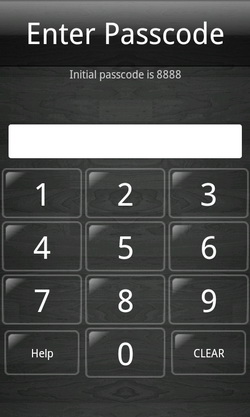App Lock is a lightweight free application for Android that enables you to lock any applications in your Android phone with a passcode, in order to prevent unauthorized access to your private data such as contacts, text messages, photos, email, calendar etc. Moreover, no one is allowed to change your phone’s settings other than you!
The application has a straight-forward interface. In the main interface, you are presented with a list of apps that are included in the protection lists plus four buttons at the bottom. By default, the Settings, Gmail, Messages and Camera apps are protected by App Lock. Every time you opens a protected app, you will be prompted to enter the correct passcode before you are granted access to the app.
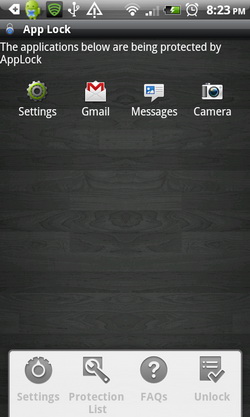
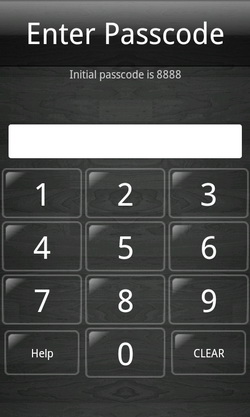
The initial passcode is 8888. And you are strongly advised to get a new passcode. Go to Settings to set a new passcode. FYI, you need to key in the correct passcode to access the Settings as well as the Protection List options.

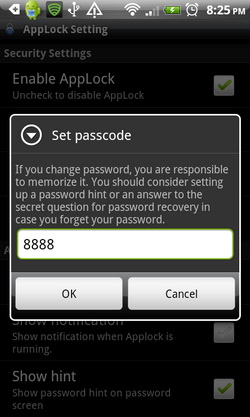
To lock more applications, tap the Protection List button. Check the applications that you want App Lock to lock them.
Note : To prevent other person from bypassing App Lock, you are strongly advised to add Fast Reboot, Market, Advanced Task Killer and other similar apps (if you have any of them installed in your phone), to the protection list.
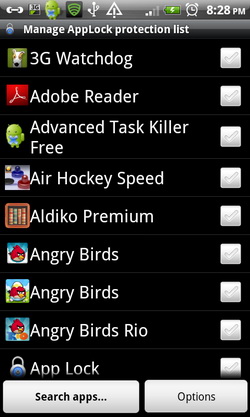
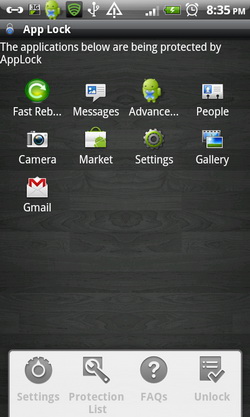
Install App Lock to lock any applications in Android with a passcode.